Programming in C/C++ on Android is just awesome! This tutorial shows how to setup Eclipse for using C/C++ together with Java in Android projects.
0) Prerequisities
You need to have Google ADT (Android Development Tools) installed. See http://developer.android.com/sdk/eclipse-adt.html how to do it.
You also need Android ndk. Download it from http://developer.android.com/sdk/ndk/index.html and unpack it somewhere.
1) Install CDT (C/C++ Development Tools) into Eclipse.
Choose Help->Install New Software… from the main menu.
Choose http://download.eclipse.org/releases/galileo as the source site. If you have another Eclipse release than Galileo choose the appropriate url.
Click Next, Accept licences and finish the installation process.
2) In Eclipse create Android project to which you want to add C/C++ code (if you already don’t have one).
For this tutorial I’ve created simple MyAndroidProject.
3) In file manager create jni/ directory in your project directory and place your C/C++ sources file here. Also put here Android.mk file which is a makefile that tells Android build-system how to build your files.
Take a look into Android ndk docs/ANDROID-MK.html file how to create one.
Simple example of Android.mk file:
LOCAL_PATH := $(call my-dir) include $(CLEAR_VARS) LOCAL_LDLIBS := -llog LOCAL_MODULE := native LOCAL_SRC_FILES := native.c include $(BUILD_SHARED_LIBRARY)
4) Refresh (F5) directories in Package Explorer to see jni directory here. Open your .c/.cpp file.
Your .c/.cpp file (native.c in my case) contains a lot of syntax errors which are not truly syntax errors. This is because Eclipse threats the project as a pure Java project. We have to convert the project into mixed Java & C/C++ project.
5) Press Ctrl+n (or choose File->New->Other… from main menu) and select Convert to a C/C++ Project.
This will convert your project into a mixed Java & C/C++ project rather than into pure C/C++ project (the name of the function is misleading).
Click Next. Then choose your project and below choose Makefile project and — Other Toolchain —. Click Finish.
After doing this Eclipse will ask you if you want to switch to C/C++ perspective. Choose Yes because otherwise you wouldn’t be able to set C/C++ build preferences.
6) Click on your project with right button and select Properties or press Alt+Enter
Properties windows will appear. Here you have to configure use of ndk-build instead of make all command and set proper include paths.
7) Choose C/C++ Build and configure ndk-build as a build command
In Builder settings fill ndk-build into Build command entry. You have to uncheck Use default build command. You also need to have ndk-build script in your PATH.
In Behaviour setting uncheck clean (ndk-build cleans project automatically on build and does not support separate clean command) and clear all text from build (ndk-build does not accept all as a parameter.
Click Apply to save settings.
8) Choose C/C++ General->Paths and Symbols and configure include path
In Includes tab choose GNU C or GNU C++ and click Add… button. Add path to include directory which is located in platforms/android-4/arch/arm/usr/include subdirectory of place where you’ve unpacked Android ndk. Include path depends on target for which you are compiling (android-4 in my case — i.e. Android 1.6).
Finally click Apply and OK and that is all. Now you can use all Eclipse power for editing your C/C++ sources. If you click Run or Debug Eclipse will compile C/C++ code as well as Java code and run it on device/emulator. However you will not be able to debug C/C++ code.


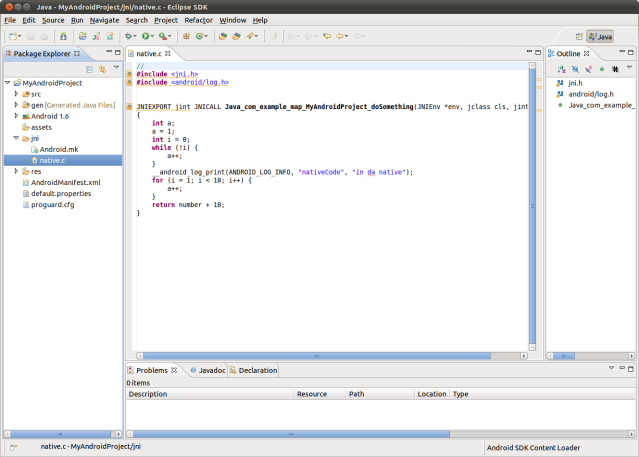



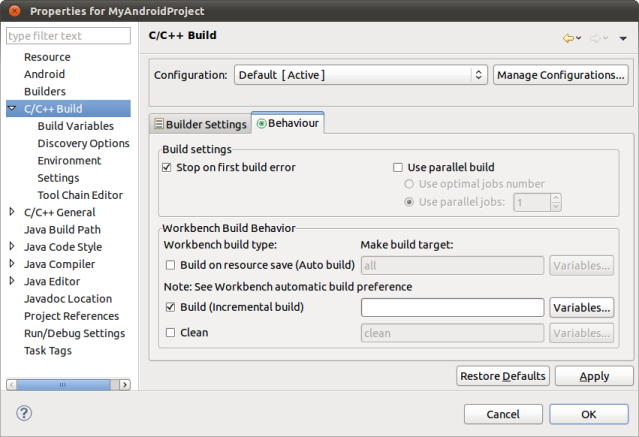


This looks like it runs from the projects Java interface. In NDK r5 they also have a way to just call the ‘C’ functions directly without the Java file. It use settings from the Manifest file. Have you done anything with the ‘C’ only paradigm ?
Bob H: No. Actually not.
It works perfectly when modifying for C/C++ code, but when java code is modified it does not automatically rebuild it. Java modifications are not sended to emulator or device (unless you clean the project). Did you miss (or me) something?
For me it works. When I modify just the Java part it rebuilds it and send to emulator without problems.
I have sometimes problems with project not being rebuild & uploaded to device but without direct reference to if the project is mixed Java & C/C++ project or pure Java project.
I tried to reproduce “project not being rebuild & uploaded” now, but I cannot reproduce it. It simply works as it should.
I am using Eclipse Galileo as it is shipped with Ubuntu 10.10
I’m getting a (Cannot run program “ndk-build”: Unknown reason)
error when building.
Can anybody shed some light on this error?
You sure have your ndk-build script under your PATH, or if you are under linux-based enviroment, have you granted exec priveledge for it?
I was having the same problem. I had defined NDKROOT=path/to/my/ndk-build and it worked from the commandline > $NDKROOT/ndk-build
(I defined $NDKROOT in my .bashrc – ubuntu 12.04)
And I added it to my path and made it excecutable (sudo chmod *x) Neither worked. Finally I tried Poperties->C++ Build -> “Change ${NDKROOT}/ndk-build to /home/kesten/android-ndk-r8/ and that worked. Don’t know why NDKROOT isn’t being picked up properly unless sudo chmod doesn’t affect the status when i’m user kesten.
Cool, man, it works great for me, in this way, I can write my C code mixed with the java code, and I can also debug the java code right there. The only thing that is so bad is no support for JNI debug, which makes the C/C++ debug process so hard. Do you have any clue or solution for this?
Sorry, I didn’t see your arcticle https://mhandroid.wordpress.com/2011/01/23/using-eclipse-for-android-cc-debugging/. I tried your method, but I didn’t make it. I inserted a breakpoint in my java code, and then I started the android debug seesion, after that, I ran ndk-gdb-eclipse command, and started the c&cpp debug session, then it stucked right there. The c&cpp debug session just hang right there, any clue for that?
Did you place your Java breakpoint after System.load() call? If not your C/C++ code is not yet loaded into memory (and thus you cannot debug it).
I don’t see any other obvious cause so if this doesn’t help you’re on your own.
I read the article, and build the project succsesfuly, but I didn’t understand how do i call the c function from the java file, in your case, where and how do you call “dosomthing” function?
thanks,
maya
Thanks Martin. I was using a Java project with a Builder I created for ndk. Having the C++ project type integration into Eclipse provides a much richer IDE experience.
Windows users using cygwin should replace Step 7 with the following
In Builder settings fill
bash -c “ndk-build”
into Build command entry. You have to uncheck Use default build command. You also need to have the directory of ndk-build script and your cygwin\bin directory in your PATH.
e.g PATH=C:\Android\android-ndk-r6;C:\Android\cygwin\bin;…..
Maybe you can put this information above.
Tobias,
Thanks for sharing it for the Cygwin users.
Even after doing what u said I still get error(I have included the path form ndk-build and cygwin\bin in eclipse and environment variable also):
Program “bash” is not found in PATH
Can please give some insights on this.
thanks!
@Tobias – I think virtual development machines are the way to go. Why not use an Ubuntu virtual machine under VirtualBox? My VirtualBox is idling at 2% CPU and 100MB of RAM for GNOME2 under Ubuntu with Eclipse and Chrome running. Really pretty nice environment in my opinion and your get better NDK support this way and portability when you get a new host machine.
This seems like a step by step guide to what I want to achieve : ie break into the Native code of Android.I want to run a application and while single stepping through it I want my code flow to break into the native code . Let me try this, while if you read this post plz ascertain if this is possible and if there `s anything extra I need to do to make it happen.
Regards
Sraddha
Tried this it didnt work . Any idea why ?
Can this work under windows using ndk-r7 and ndk-build.cmd ?
D:\Android\NVPACK\cygwin\bin\bash.exe -c /cygdrive/d/Android/android-ndk-r7/ndk-build should B set as the build cmd line ( also mentioned above in one of the posts )
where we need to write the above command”D:\Android\NVPACK\cygwin\bin\bash.exe -c /cygdrive/d/Android/android-ndk-r7/ndk-build should B set as the build cmd line”
Thanks for the wonderful tutorial!
Writing apps for Android with JNI is a lot more fun now ;).
Hi!
just tried it on Linux but does not work:
“Program “ndk-build” is not found in PATH HelloJni C/C++ Problem”
When I open a terminal, go to the project and type “ndk-build” everything compiles fine.
Path definitely points to “/opt/android-ndk-r6b”
Any ideas?
@Chris: PATH should point to “/opt/android-ndk-r6b/tools” and “/opt/android-ndk-r6b/platform-tools”
@rsodre: There is no tools or platform-tools directory in the ndk.. it is there in the sdk.
Doubtful you still have this problem but when I first finished this tutorial I had the same error because the PATH environment variable is imported on Eclipse’s startup and not updated until restart.
To make sure it’s actually in your PATH open up a terminal and see what $PATH prints out compared to what Eclipse spits out. Restart if the PATH is different for Eclipse vs Terminal.
this solution worked for me
http://stackoverflow.com/questions/9504940/android-cdt-possible-to-use-ndk-build-without-bash-eclipse-in-windows
for Cygwin bash -c “ndk-build” did not work but bash -c ndk-build did
Also the following code invoke doSomething
public class MyAndroidProjectActivity extends Activity {
/** Called when the activity is first created. */
public native int doSomething();
@Override
public void onCreate(Bundle savedInstanceState) {
int result = doSomething();
super.onCreate(savedInstanceState);
setContentView(R.layout.main);
}
static {
System.loadLibrary(“native”);
}
}
debugging shows result
logcat display __android_log_print output after I added
LOCAL_LDLIBS := -llog
to Android.mk
By the way monitor logcat
I get a number of
D/dalvikvm(214): +++ not scanning ‘/system/lib/libwebcore.so’ for ‘doSomething’ (wrong CL)
I have not been able to find why it still works
Good luck
@chris and @sodre : I’m stuck at the (Cannot run program “ndk-build” : Unknown reason) error as well. ndk-build works fine from the Terminal though, so reckon my PATH variable is fine. Tried adding my regular PATH contents [from my .bashrc] in the Eclipse -> Window -> Preferences -> C/C++ -> Build -> Environment and still no avail.
I’m using Android ndk r7 with Helios version of Eclipse.
Any suggestions would be appreciated.
Pingback: Building native code in Eclipse « justcodingforandroid
I’m using MinGw for C++ debugging on eclipse helios in windows. After studying ur blog i’ve successfully created the mixed java & C++ project. When build it days,
“Cannot run program “ndk-build”: Launching failed)”
I’m new to this environment… Any suggestion would be helpful
I hope you already had some help on this issue, but in case others, as I also did, run in to this one I’ll leave my comment:
As someone else commented setting the build command to “ndk-build.cmd” helps. I’m still having some problems because the builder is sensitive to spaces in the path, so I have to figure out a solution to my “Documents and settings” folder without screwing everything else up. Crossing my fingers that this will be my last problem in this area!
Did you tried the same procedure on hello-neon NDK project? I had successfully convert your example, but I cannot establish neon project. Problem is , because Eclipse does not find typedefs which are in arm-neon.h.
E.g. int32x4_t sum_vec = vdupq_n_s32(0);
Error: Type ‘int32x4_t’ could not be resolved
Any suggestions would be appreciated.
I used to get many “errors” related to unresolved…
but when I close the project and open it again and then run it inmediately it works good! But didn’t figure it out how to fix it, the problem persist after open the .c file in jni :(
Thank you for the fantastic tutorial with pictures. Still works today!
this is working fine.but i am not able to compile c++ class. and it is giving Unsatisfiedlinkerror.
nice post…
its working fine…
thanks for giving informative post for android cc development…
i can easily learn form showing the snapshot….
for windows users, use “ndk-build.cmd” at the Build command entry.
Very nice tutorial. I’m having trouble linking to library files with this though. I keep adding library files and library paths throught project properties but none seem to work… Any advice on this would be great. For the rest of this post I’ll go into my specific problem
———
In my case I am using Irrlicht. When I open a strictly c++ project in eclipse I can build a project using the Irrlicht libraries fine… However when I follow your method I can’t seem to get it to work. To be more specific, I get this error:
`Compile++ thumb : helloworld1 <= helloworld1.cpp
jni/helloworld1.cpp:2:22: fatal error: irrlicht.h: No such file or directory
compilation terminated.
make: *** [obj/local/armeabi/objs/helloworld1/helloworld1.o] Error 1`
I can actually get around that error by manually putting all the irrlicht.h files in the jni folder, but then I get an error about Irrlicht functions not existing so that's why I think it's a include/linker problem. I don't expect you to solve all my problems but if you could give any advice I'd appreciate it.
———
pls tell the solution for above comment i am also face the same problem while i convert c++ in android… can any provide video tutorial for it…..
Martin can you please contact me i have a c++ project i need converted for android and wondered if you could help ?
Any advice would be welcome, the code in c++ is complete and works well from qt but i need it work on android. Thanks in advance
Pingback: Compiling sample JNI code in eclipse | Recent Questions | Hunt Answer
I have done all the steps which you have mentioned,
After running ndk-gdb-eclipse i tried debugging the cpp application, but i am facing an error saying “Error creating session”.
Any help is greatly appreciated.
Thank you.
I am an android developer with java… Here i come to know that how to install and run android using C Language… this post is really nice one for me to develop android projects using c.. thanks a lot..
Well, this tutorial mentions some missing points http://mindtherobot.com/blog/452/android-beginners-ndk-setup-step-by-step/
I believe ndk-build builds incrementally and doesn’t automatically clean. That’s why there is “ndk-build clean” command.
using ndk-build.cmd instead of ndk-build works for me…
Nice one! Thank you very much for this guide!
Hi,
I have tried the java jni hello project and that works just find. (it does however keep nagging me every now and then complaining
“Description Resource Path Location Type
Method ‘NewStringUTF’ could not be resolved hello-jni.c /HelloJni/jni line 30 Semantic Error
”
It works now and then. However, I am not debugging that.
Instead, can you help me avoid totally java/jni part. I want to write a completely native (not shared library). This piece of code compiles well using ‘mm’ (i.e the Android.mk is all fine) and works fine. I need to however debug a feature and and i am not sure how to remove the java/jni part and debug it using Eclipse. My development machine is Win7 while our build server is Ubuntu-64 to which I don’t have direct access.
disabling code analysis in eclipse solved it for me.
Window->Preferences->”C/C++”->”Code Analysis”
http://stackoverflow.com/questions/6888660/can-not-compile-boostsignal-tutorial-using-gcc-4-5-on-ubuntu-11-04
Pingback: Debugging native libraries for Android OS | BlogoSfera
Pingback: Android NDK | codefail
Pretty nice post. I just stumbled upon your weblog and
wanted to say that I’ve really enjoyed browsing your blog posts. In any case I’ll be subscribing to your rss feed and I hope you write again soon!
Have you ever thought about writing an ebook or guest authoring on
other sites? I have a blog centered on the same subjects you discuss and
would love to have you share some stories/information. I know my visitors would enjoy your work.
If you are even remotely interested, feel free to send
me an email.
Howdy.
Someone in my Facebook group shared this site with us so I came to look it over.
I’m enjoying the information! Fantastic blog
I visited this blog it is nice and very informative for apps developers. Thanks for sharing this information
Wonderful, what a weblog it is! This blog provides helpful data to us, keep it
up.
Simply pick affiliate products to promote,
go to relevant forums, put a link to your affiliate product in your signature, and make sales whenever somebody buys
from your link. When you market to the masses, you seldom hit the mark with any individual.
If you can answer these questions in the form of a video, this is an even better way to communicate to them.
I am really pleased to glance at this website posts which includes plenty of useful information, thanks
for providing these kinds of statistics.
still try to using eclipse,
need more tutorial for this because i’m a newbie,
thank you very much
I used to be recommended this web site via my cousin. I am not certain whether this put up is written by
him as no one else understand such certain about my problem.
You are incredible! Thanks!
It’s a shame you don’t have a donate button! I’d certainly donate to
this brilliant blog! I suppose for now i’ll settle for bookmarking and adding your RSS feed to my Google account.
I look forward to new updates and will talk about this site with
my Facebook group. Chat soon!
Pingback: Eclipse에 Android Open Source Project(AOSP) 세팅하기 – rapaellk's blog
I was suggested this web site by means of my cousin. I am now not
sure whether or not this put up is written by way of him as no one else know such specified about my problem.
You’re amazing! Thanks!
When I initially left a comment I seem to have clicked on the -Notify me when new comments are added- checkbox and now every
time a comment is added I recieve four emails with the exact same comment.
Perhaps there is a means you can remove me from that service?
Many thanks!
Here are the potential skin care benefits of the ingredient.
If it contains petrolatum or mineral oil, it will cause excessive greasiness and could clog your pores,
leading to blemishes. Probably one of the most important components of skin health is Vitamin A.
Hey There. I discovered your blog using msn. This is a really smartly written article.
I will make sure to bookmark it and come back to read more of your helpful info.
Thank you for the post. I will definitely comeback.
Hello there, I think your website could possibly be having web browser compatibility
problems. When I look at your site in Safari, it looks fine
however, if opening in Internet Explorer, it’s got some overlapping issues.
I merely wanted to provide you with a quick heads up! Aside from that, excellent blog!
Pingback: Android Development Quick Start - Cars And Autos Blog
Pingback: Fix Eclipse Ubuntu Error While Loading Shared Libraries Windows XP, Vista, 7, 8 [Solved]
Pingback: Fix Eclipse C Errors Windows XP, Vista, 7, 8 [Solved]
Pingback: Fix Eclipse Error Opening Registry Key ‘software Javasoft Java Runtime Environment’ Windows XP, Vista, 7, 8 [Solved]
Many attempted to conform on the “Four Absolutes” of the Oxford Group-standards developed long before there was an Oxford
Group. ‘Dead Rising 3,’ that is being developed by Capcom Vancouver, can be a part with the launch lineup for your Xbox One, a fresh next-generation console
from Microsoft that will likely be launching within the North American region on Nov.
the descriptive evidence within the tale leaves one wondering for the
fact of her like a dragon.
Pingback: Android Apps Using C++
Pingback: Fix Eclipse Error Message Parsesdkcontent Failed Windows XP, Vista, 7, 8 [Solved]
Pingback: android twitter for android apk | Full APK Updates for You!
Pingback: How To Fix Android Error Logging Best Practice in Windows
Pingback: Android NDK debugging: armeabi-v7a not working | Solutions for enthusiast and professional programmers
Thanks for sharing the information with screenshots.
how to compile this lib http://ilab.cs.ucsb.edu/projects/taehee/HandyAR/
Reblogged this on Hakan Kanmaz.
can i implement http response using ndk
Legit Expired Domains. Seriously.
Special thanks for you. this helped me in solving clean-signal-armeabi c++ Problem which i surf for 2 days.
switzerland accutane dsajav switzerland accutane accunewsus.com
Pingback: एंड्रॉइड ओएस के लिए देशी लाइब्रेरी डिबग कर&#x
Pingback: debuggingAndroid OS的本地库 Android Cookie
Pingback: एक्लिप्स-सीडीटी एनडीके परियोजना में stdlib प्र’
Pingback: एंड्रॉइड एनडीके डीबगिंग: अरमेबी-वी 7 ए काम नह
Pingback: Debug di Android NDK: armeabi-v7a non funziona IL ANDORID
Pingback: Depuração de Android NDK: airmeabi-v7a não está funcionando Android Cake
Pingback: Depuração de bibliotecas nativas paira o SO Android Android Cake
Pingback: Android NDK Debugging: armeabi-v7a funktioniert nicht Das Android
Pingback: Débogage NDK Android: armeabi-v7a ne fonctionne pas coAndroid
Pingback: Depuración NDK de Android: armeabi-v7a no funciona Flip Android
Pingback: android - La fixation de l'Éclipse des erreurs lors de l'utilisation d'Android NDK et std::vector
Pingback: android - Débogage des bibliothèques natives pour Android OS
Pingback: android - Android NDK dans Eclipse :: (Ne peut pas exécuter le programme “ndk-build”: raison Inconnue)
Pingback: 调试Android OS的本机库 Android Cookie
Pingback: stl – Can't include C++ headers like vector in Android NDK-ThrowExceptions – ThrowExceptions
That is very fascinating, You’re an overly skilled blogger.
I’ve joined your rss feed and look forward to in search
of extra of your great post. Additionally, I’ve shared your
website in my social networks
Pingback: Eclipse CDT C/C++ code completion problem in NDK / Java project - Sarkari Job Alert